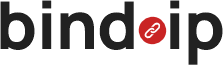The DNS Update Client is a vital tool for users of Dynamic DNS (DDNS) services. It works by periodically monitoring your network’s IP address and, when a change is detected, automatically updating your hostname in the DDNS service with the new IP address.
Whether you’re hosting a website, running a server, or requiring remote access to devices on your home network, the DNS Update Client ensures seamless connectivity. It keeps your hostname synchronized with your current public IP address, even when your internet service provider frequently changes it.
Which DDNS Update Clients Can I Use?
We have developed our DNS Update Client based on the Java platform, designed to easily integrate with our DDNS service. However, you also have the option to use third-party clients, provided they are properly configured to work with our API. During the development of our service, we prioritized compatibility to ensure a smooth user experience.
In this guide, we’ll explain to you how to install and configure our DNS Update Client on different Operating Systems. In the future, we plan to provide instructions for using third-party clients with our platform as well.
Where Should You Install the DNS Update Client?
The device you choose to install it on depends on your network setup, usage requirements, and the type of devices available in your home or office. Here are some guidelines to help you decide:
1. Devices Commonly Used for Installing DNS Update Clients
Dedicated Devices (e.g., Raspberry Pi, Mini-PC):
- Ideal for users who have a device running 24/7.
- Raspberry Pi is an affordable, energy-efficient option perfect for this purpose.
- Mini-PCs or low-power servers can also serve as reliable platforms.
Personal Computers (Windows, macOS, Linux):
- If you use a PC regularly and it’s connected to your network, you can install the DNS Update Client on it. However, this option is only practical if the PC remains powered on whenever you need the hostname updated.
Routers with Built-In Support:
- Some advanced routers support running DDNS update scripts directly.
- If your router supports custom firmware like OpenWrt, DD-WRT, or Tomato, you may not need a separate client.
2. Factors to Consider When Choosing a Device
24/7 Availability:
- The device running the DNS Update Client should ideally stay powered on at all times to ensure timely updates.
Power Consumption:
- Devices like Raspberry Pi or NAS consume far less power than a desktop PC, making them cost-effective for continuous operation.
Operating System Compatibility:
- Ensure the device’s operating system supports the client. For example, our DNS Update Client is Java-based and works on platforms that support Java Runtime Environment (JRE).
Ease of Maintenance:
- Choose a device you can easily access and manage in case you need to troubleshoot or update the client.
4. Common Mistakes to Avoid
Using a Device Outside the Target Network:
- Installing the client on a laptop connected to a different network (e.g., at a coffee shop or workplace) will result in incorrect hostname updates.
Powering Down the Device:
- If the device is turned off or disconnected from the network, hostname updates will stop.